Please review this whole page before starting your migration.
Migrating from RefWorks to Zotero is straightforward: you will export your citations from RefWorks using any of the provided formats, then import them into Zotero.
There are a few things to consider when planning your migration:
- Attachments (e.g. PDFs of articles) will not be included in your export from RefWorks. You can export attachments separately, as detailed below, but be prepared to spend some time manually re-attaching them to the correct Zotero citation. If the attachments are sources that are available open access or through UPEI's subscriptions, it might be faster to use Zotero's lookup tool to re-locate the sources.
- Folder and project information is also not included in your export from RefWorks. If you use a folder-based organization system, you can export one folder at a time, then import those sources into a Zotero folder.
- RefWorks only allows you to export from one project at a time, so if you have multiple projects, you'll need to export from each one separately. Zotero does not differentiate between "projects" and "folders"; you will probably want to set up a folder for each of your projects, then nest subfolders underneath it.
- If you would like to discuss your personal organization strategies with a librarian to get migration advice, please contact your subject librarian.
How to Export from RefWorks
We recommend doing this on your primary research computer or other primary device.
Before exporting from RefWorks, install the Zotero software/app and browser connector. Set up your Zotero account. (See instructions on our Zotero page.) If you want to replicate your RefWorks folder structure, the easiest way is to set up empty folders in Zotero first. If you have projects or folders that are shared with other people, you can set them up within Groups in Zotero.
In RefWorks, navigate to the project (and folder, if you use folders) that you would like to export from.
If you would only like to export some of your citations, select them using the checkbox to the left of each source. If you would like to export all of the citations in that project/folder, continue to the next step.
Select "Share" in the top menu, then select "Export references."
Confirm whether you would like to export all or only selected references from this project/folder. Any of the file formats should work; we recommend RIS. Any of the ID output options should also work.
Select "Export."
How to Import into Zotero
Since you have installed the Zotero browser connector, it should automatically ask you whether you want to import the file you just exported into Zotero. Confirm that this is what you want. (If you don't get this prompt, you can also use the File -> Import process in Zotero.)
You should now see a pop-up message asking where you want to import these references. There is an arrow button on the right-hand side. Selecting it will open this larger navigator, where you can select the folder (also called "Collection") into which you want to import your files. You can also add any tags that you would like to apply to all the references in this batch.
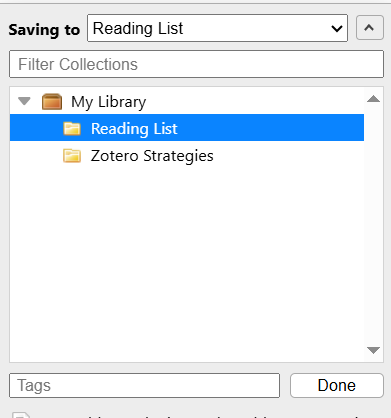
If you are importing a lot of references at once (i.e. multiple thousands), it may take a while. Leave Zotero running in the background while the import finishes.
How to export attachments from RefWorks
If you have consistently given your files detailed file names (e.g. Browne2025ChLA) before uploading them to RefWorks, reattaching them to your Zotero citations will be time-consuming but easy. If you haven't, and they're all called things like "download" or "file" or "full text," you may actually find it faster to download them one at a time from RefWorks and add each one to the correct reference while you know which one it matches.
If you do want to export a batch of attachments from RefWorks, select a project, a folder, or individual references in the same way you did to export the citations. Then, select "Share" in the top menu. This time, choose "Export attachments." Confirm whether you want to export attachments for all records in the project/folder or just those you have selected.
RefWorks will process your request and send you an e-mail when your files are ready. From the e-mail, you can download a .zip file. Note that these downloads are only usable for seven days.
How to add attachments in Zotero
Since Zotero offers a limited amount of free file storage space online, we recommend storing your attachments in OneDrive, Google Drive, or another cloud storage location where you have access to more storage space. You should be able to batch-upload the attachments you just exported. (Don't forget to unzip the folder.)
Then, you'll add a link to each online file in the Attachments section of the relevant Zotero record as a Web Link.
Some other possibilities, depending on your existing file management practices:
- If you use a service like Dropbox, you could consider these instructions for using a Linked Attachment Base Directory.
- You could store all your files locally on your primary research computer. Just be sure to turn off file syncing in Zotero settings so that you don't hit the file storage cap. (Your citations will all sync; there's no limit on that.)
- You could run the Zotero software on a removable storage device (e.g. USB drive, external hard drive) and store your attachments there.
- You could choose to pay for Zotero storage for yourself or your research group.
Migrating from other citation managers
The Zotero support documents have information about migrating from other popular citation managers, such as Endnote and Mendeley.